Article ID: 130606sab
Last Reviewed: July 10, 2023
The information in this article applies to:
- Any of PmScreen, PmMeter or PmWave when running on the Windows Platform.
Target Audience
This article is aimed at:
- All Users of the Ranger Power Master Products.
Symptoms
Just after one of the above utilities is launched, it stops responding (hangs) and has to be force closed, a second or subsequent attempt will also fail, possibly, even after a re-boot.
Cause
When the utility is launched it tries to connect to the last used COM port. If this port is any of the following:
- An incoming Bluetooth port (these are never relevant to using a Ranger Logger).
- An outgoing Bluetooth port for a device that is not in range.
- A Bluetooth port where the original pairing used a different Bluetooth adaptor (for example when a different USB-Bluetooth adaptor is being used).
Then the utility may hang. Force closing the utility leaves MBSERVER.EXE (the communication server utility) running in the task tray and also hung. On a second or subsequent attempt to launch a utility it re-connects to the already hung MBSERVER.EXE and immediately hangs again.
This situation may persist even after a re-boot depending on the type of bluetooth port to which connection is being attempted.
Resolution
- Either:
a) Force close any copies of PmScreen, PmWave and PmMeter and also MBSERVER.EXE.
or
b) Reboot. - Then, open Pronto for Windows.
- Select a Logger address in the Logger Bar ensuring that the COM port is valid.
- Launch PmScreen using the PmScreen button on the tool bar.
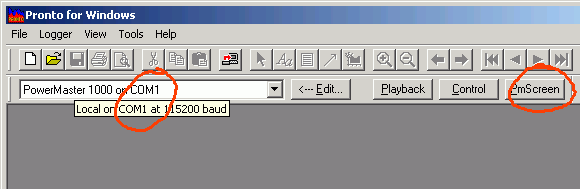
To Force Close a Process
Open the Windows Task Manger using any of the following:
- The shortcut <Shift><Ctrl><ESC>.
- The shortcut <Ctrl><Alt><Delete>.
- Right click on the taskbar and select TASK MANAGER from the menu.
On the Processes Tab select the process you wish to close from the list and click on END PROCESS.
